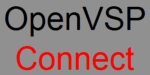
OpenVSP-Connect 3D Visualization
Reach this site with http://3D.ProfScholz.de
Please read about OpenVSP-Connect 
Please check out the OpenVSP-Connect Hangar
Table of Contents
How Others Can See YOUR Aircraft in 3D
Summary of Data Flow for Viewing of 3D Active Graphics
Viewing 3D Active Graphics in PDF (with Adobe Acrobat Reader DC)
Producing 3D Active Graphics in PDF (with LaTeX)
Combining PDF Pages with 3D Graphics
Just as a matter of interest:
An Alternative to 3XDOM - The Integrated X3D Viewer X_ITE
How Others Can See YOUR Aircraft in 3D
You have designed your aircraft and now you would like to share it with someone. What are your possibilities? See your options listed from "easy" to "difficult":
- Share any 2D graphic file (*.jpg, *.png, ...):
- Go to the OpenVSP main window. Copy your screen with PrtScr (whole screen) or copy with Alt PrtScr (only the active window). Note: OpenVSP offers in the menue: Window => Screeshot, but this function did not work for me.
- Paste (Ctrl+S) into e.g. Paint or any other graphic program.
- Trim you view as necessary.
- Send your file e.g. via e-mail! Also 2D graphic files need a viewer. However, graphic applications/viewers are part of any operating system and the graphic files are already connected with a suitable application/viewer.
- Share the 3D OpenVSP file (*.vsp):
- The *.vsp file is the native OpenVSP (Version 2) file. In OpenVSP main window select: File => Save As.
- Send your *.vsp file e.g. via e-mail!
- In your e-mail instruct your recipient to install as viewer OpenVSP release 2.2.4 (2.4 MB) - not for aircraft design, but just for viewing your *.vsp file.
- Share the extensible 3D graphic file (*.x3d):
- Export from OpenVSP an *.x3d file: In OpenVSP main window select: File => Export => X3D.
- Send your *.x3d file e.g. via e-mail!
- In your e-mail instruct your recipient to install an X3D viewer. (It may be simpler for the recipient to handle an X3D viewer than OpenVSP). Here are some options:
- Option 1: This is the best choice: view3dscene: Adaptable lighting on aircraft, color choice for backgound. 1, 2, or 4 windows. Autorotation. Navigation modes well defined in this PDF. Confusing at first glance. May not run on older computers. It looks like this.
- Option 2: H3Dviewer: Simple and clean viewer. Navigation modes not documented. 53 MB is quite big. It looks like this.
- Option 3: freeWRL: Aircraft in bright light. A little outdated viewer with some bugs that looks like this.
- Option 4: Instant Player: Aircraft in dim appearance on the modern and simple viewer. The viewer looks like this.
- Share in a hangar for everyone to see:
- Hangar @ ProfScholz:
- Ask me, if I am prepared to upload your aircraft to http://hangar.ProfScholz.de.
- If yes, provide me with your 3D OpenVSP file (*.vsp).
- Wait for an e-mail telling "Your aircraft has been prepared!".
- Share the link with your recipient! 3D graphics are visible in almost any browser.
- Hangar @ NASA:
- Register at http://hangar.OpenVSP.org.
- Share your 3D OpenVSP file (*.vsp) in the hangar.
- Share the resulting link with your recipient! 3D graphics are visible in almost any browser.
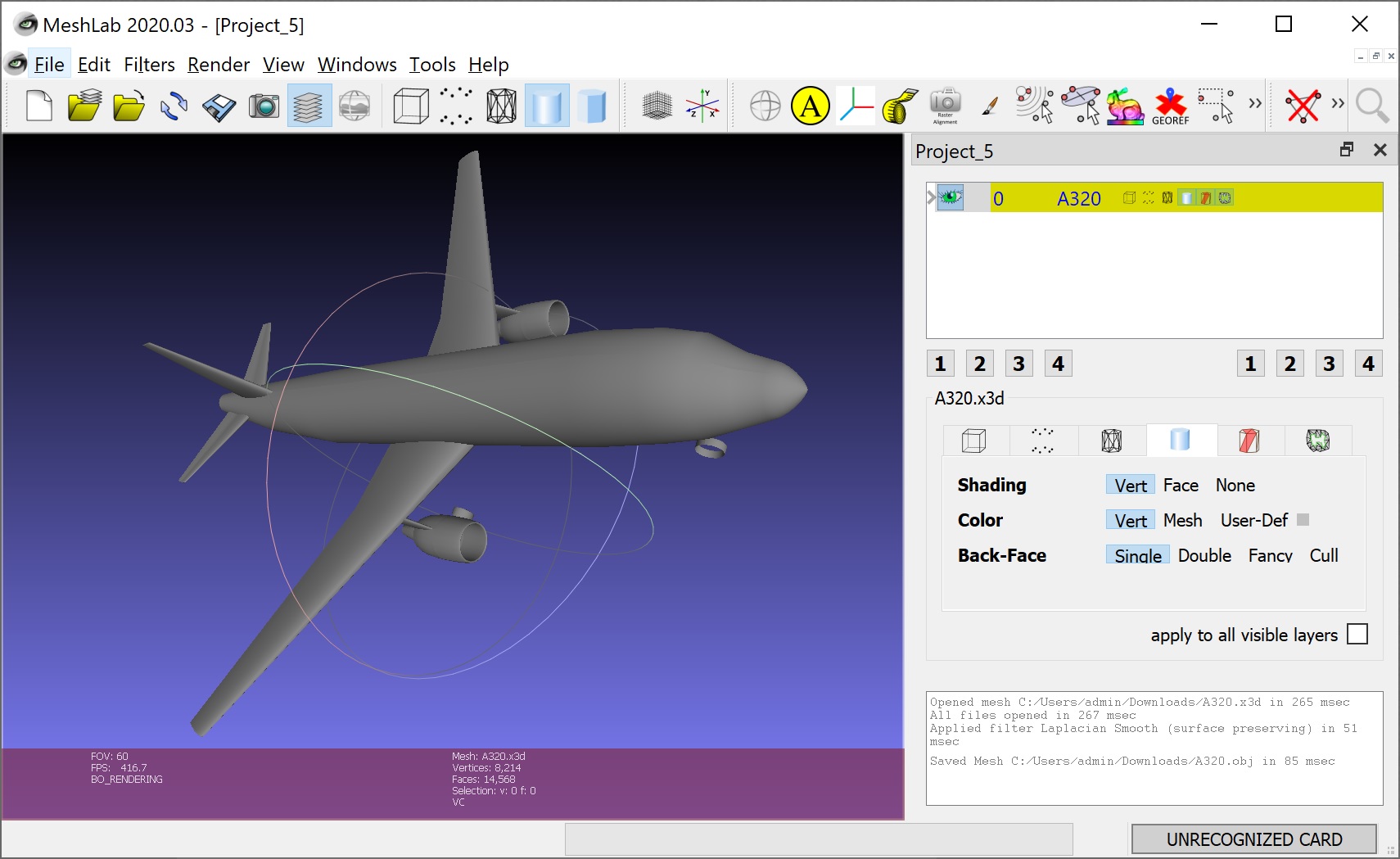
- Embed the 3D graphic in a PDF file. These are the steps:
- Install the 3D mesh editing tool MeshLab (see right).
- Import the *.x3d file (see above) with your aircraft into MeshLab: File => Import Mesh.
- Optional: Advanced action (not fully tested): Work with filters to smooth the aircraft fuselage contour.
- Ultimately, you would like to export results as a Universal 3D *.u3d file. Due to a bug in MeshLab, this does presently (2020) not work. Check it out, if it already works for you.
- If it does not work: Export results with MeshLab in a Wavefront *.obj file: File => Export Mesh As.
- Use the online OBJ to U3D converter to get a *.u3d file.
- Embed the *.u3d file in a PDF. You have two choices:
- Costly but easy: Embed the *.u3d file with Adobe Acrobat Pro in a PDF:
- Go to Tools, Rich Media, 3D. Draw frame. Specify file.
- Edit the appearance of your aircraft (lighting, background, position, ...) in the PDF and save as ordinary PDF (PDF/A is not possible).
- Learn details about setting 3D views in PDFs.
- See standard settings in Arcrobat Pro (German version) for 3D graphic PDF production:
Start Settings,
3D Settings.
- Note PDF standard views imported from OpenVSP are wrong: left/front and right/back are exchanged. Correction is necessary.
- View the sample result below under the heading "Viewing 3D Active Graphics in PDF (with Adobe Acrobat Reader DC)"
- Free of charge but difficult: Embed the *.u3d file with
LaTeX and the
multimedia inclusion package media9 in a PDF.
How it works needs more space and is explained below under the heading "Producing 3D Active Graphics in PDF (with LaTeX)".
- Send your *.pdf file e.g. via e-mail!
- In your e-mail instruct your recipient to use Adobe PDF Reader as viewer (free of charge) for your special active PDF file (and to install the Adobe PDF Reader, if it is not already installed on the computer).
- In your e-mail instruct your recipient about the necessity to confirm opening of the active 3D content (see below under the heading "Viewing 3D Active Graphics in PDF").
- Share your results on your server in HTML (if you have access to a web server):
- Upload the *.x3d file.
- Upload additionally a *.html file with this HTML code in which you have adapted the coordinates as given in the comments and rename the file *.html! The combined result looks like this.
- Share the link on your server with your recipient! 3D graphics are visible in almost any browser.
- Note: The two files must be on a server.
You can send (e.g. via e-mail) HTML files with any other content to your recipient to look at them offline in a browser - and it will work.
But it does not work, if active 3D graphic content is intended to be displayed in the HTML!
:-(
Summary of Data Flow for Viewing of 3D Active Graphics
3D graphics in a *.vsp or *.x3d file online or transmitted (e.g. in an e-mail):
Aircraft Document => OpenVSP-Connect => *.vsp => OpenVSP used as Viewer
Aircraft Document => OpenVSP-Connect => *.vsp => OpenVSP => *.x3d => X3D-Viewer (viewer options are given above)
Advantage: Files *.vsp or *.x3d are readily available from OpenVSP.
Disadvantage: The recipient needs to install a viewer that is most probably not yet installed on his/her computer.
3D graphics in *.pdf file online or transmitted (e.g. in an e-mail). With bug in MeshLab (as of 2020):
Aircraft Document => OpenVSP-Connect => *.vsp => OpenVSP => *.x3d => MeshLab => *.obj => Online Converter => *.u3d => AdobePro or LaTeX => *.pdf => Adobe PDF Reader
Advantage / Disadvantage: See below.
3D graphics in *.pdf file online or transmitted (e.g. in an e-mail). Without bug in MeshLab (once MeshLab is fully back to work):
Aircraft Document => OpenVSP-Connect => *.vsp => OpenVSP => *.x3d => MeshLab => *.u3d => AdobePro or LaTeX => *.pdf => Adobe PDF Reader
Advantage:
a) The Adobe PDF Reader is installed already on most computers and well known.
b) The PDF can be used also in a larger report.
Disadvantage:
a) Producing a PDF with embedded 3D graphics is time consuming and not easy - especially if no money should be spent on software.
b) The PDF must be downloaded from the Internet before viewing, otherwise the 3D graphics remain hidden. This and the PDF download (right-click) can be a source of irritation.
3D graphics shown online in HTML with an embedded X3D viewer (like X3DOM):
Aircraft Document => OpenVSP-Connect => *.vsp => OpenVSP => *.x3d and *.html file online => any browser
Advantage: Works without any additional installation. Works without additional clicks.
Disadvantage: Requires access to a server.
Note:
- Adobe is setting the de facto standard for PDF. You need the Adobe PDF Reader. Most probably, 3D graphics are not displayed with other PDF readers!
- The *.x3d file can be exported from OpenVSP Version 2. It is not necessary to work with OpenVSP Version 3.
- OpenVSP has also the possibility to export a Sterolith file (*.stl). This has no advantage in the data flow over the *.x3d file.
- OpenVSP can import an *.stl file. After the import, a mesh is present in OpenVSP, but no parametric aircraft data to manipulate. The *.stl file does not help e.g. to convert from OpenVSP Version 2 to Version 3.
Viewing 3D Active Graphics in PDF (with Adobe Acrobat Reader DC)
Generally, there are two options to look at PDF files provided on the Internet:
- You can look at a PDF file directly in a browser, either in the same tab or a new tab or embedded in the HTML page (as shown "life" in the figure below on the left).
- You can download a PDF file and look at it in the Adobe PDF Reader (as shown with a screen shot in the figure below on the right).
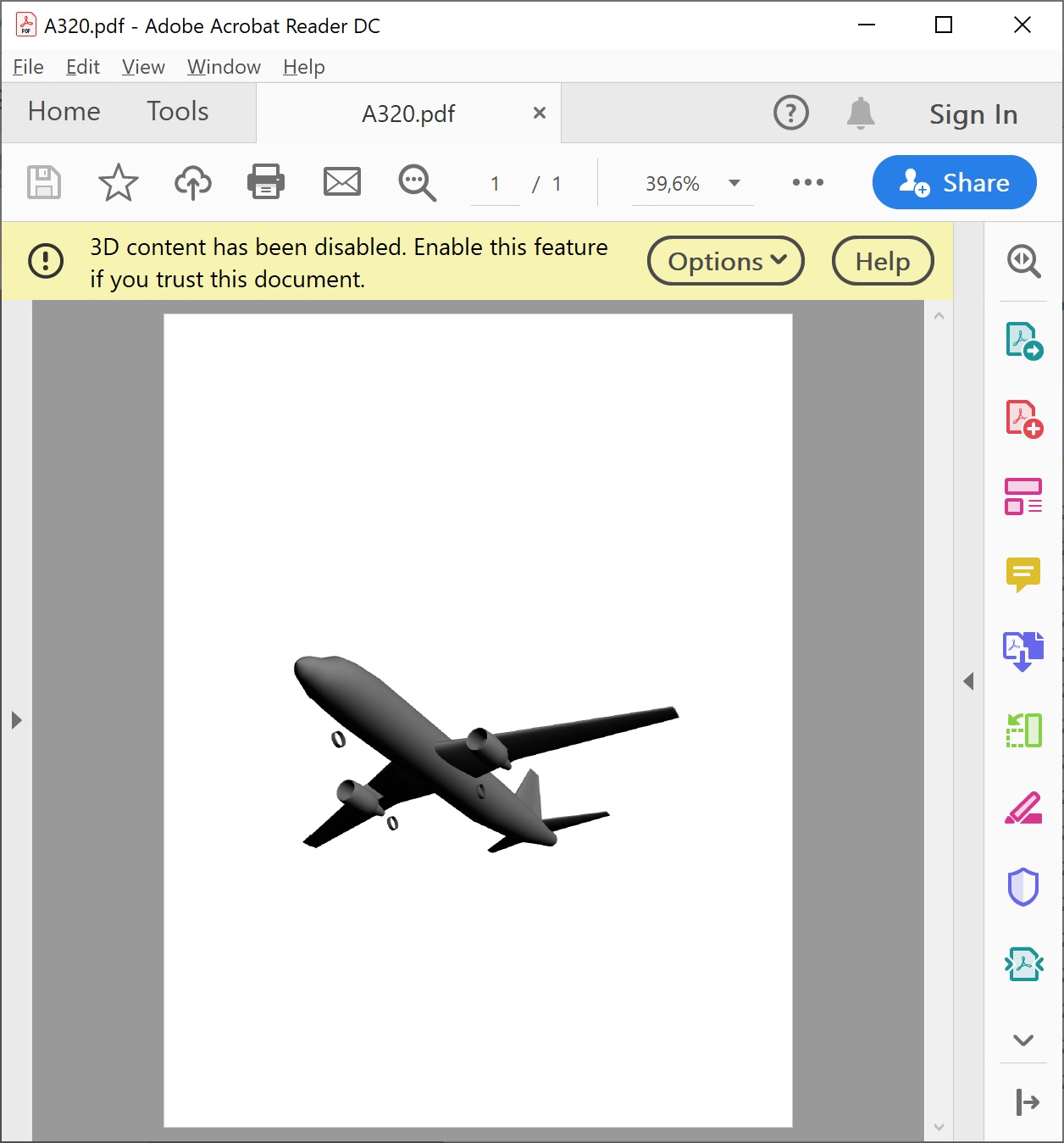
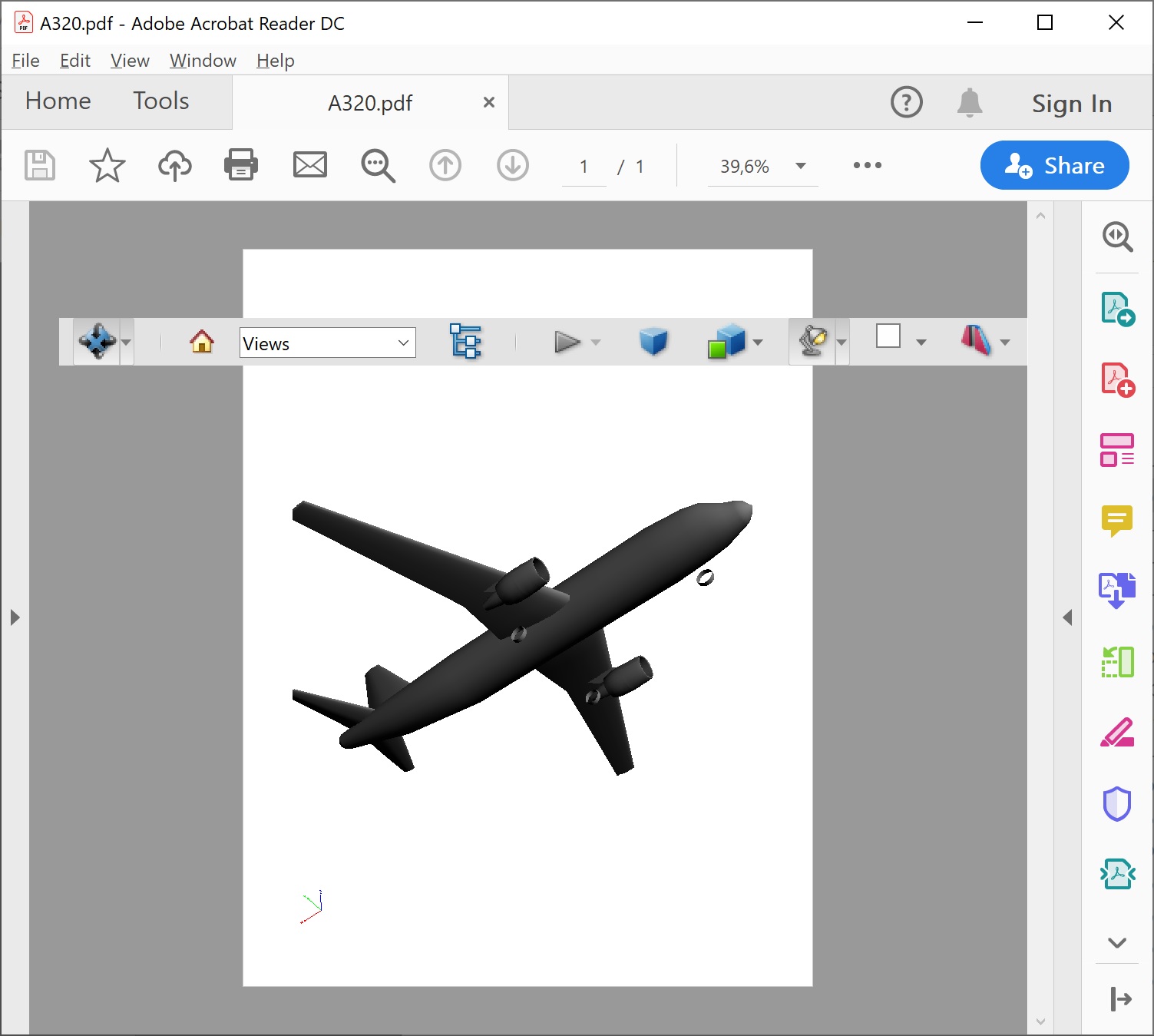
- Related to 1. (above, left):
What you see above on the left is - at best - a static aircraft in a PDF in a box.
If you do not see it, inspect, how it might look like (in Firefox).
Note: 3D active content will never show (as of 2020) - as embedded PDF or in a (new) tab or window - no matter what browser you use!!!
This means - no matter, if you see the preview of the PDF (above) or not - you need to download the PDF
and look at it in the (free)
Adobe PDF Reader.
3D active content will most probably not display in other PDF readers!
- Related to 2. (above, right):
The way to go is to download the PDF document (with active 3D content) with a right-click on the link "A320.pdf" below and select Save As ...:
 A320.pdf (as produced with Adobe Acrobat Pro)
Size: 331K
A320.pdf (as produced with Adobe Acrobat Pro)
Size: 331K

Open the file in Adobe PDF Reader. Initially the active content is closed.
It is opened by clicking on "Options" (above and right) and by making your choice:
- Trust this document one time only
- Trust this document always
This is a safety feature.
The reader of the document has to take the responsibility for opening active content that could potentially harm the computer.
A simple 3D graphic is not able to harm the computer, but active content can also include Java Script, ...
Once the PDF is open, the 3D active content may be manipulated with mouse and menue (right).
Learn more how to handle PDFs with 3D content:
Producing 3D Active Graphics in PDF (with LaTeX)
Adobe Acrobat Pro (now Acrobat Pro DC) is expensive. Only subscriptions seem to be possible for something like 18 EUR/month (no purchase of the software).
Adobe Acrobat Pro has the advantage that 3D graphics can be embedded by clicking and dragging. That does not mean it is easy,
but with a few hints (see above) it is doable.
I present here a free option to embed 3D active graphics into PDF files with
LaTeX.
It is much more complicated than the Adobe way, but it does not cost you money - only time and sweat.
The only possible way is (as far as I know) with the LaTeX multimedia inclusion package media9.
It has amazing capabilities.
So, there is just one way to 3D graphics with LaTeX, but there are many ways to deal with LaTeX.
The solution selected and presented here, is for those without prior knowledge of LaTeX (like myself).
It is one of many possible solutions. It is an easy one (as easy as LaTeX can get). It is based on the distribution MikTeX:
- Read About MikTeX.
- Get MikTeX with its Installer.

- Get my files to get you started with Aircraft 3D Graphics: LaTeX-3D-Aircraft.zip.
 See also below.
See also below.
- Extract LaTeX-3D-Aircraft.zip into any directory.
- Start TeXworks, the editor for LaTeX under MikTeX.
- Open the file 3D-Aircraft.tex from my Zip-File with TeXworks.
- Compile the file 3D-Aircraft.tex with the standard option "pdfLaTeX" with Ctr+T in TeXworks. MikTeX - which starts with a minimum installation - will automatically load all required packages from the Internet (i.e. you must be online). This download will also get "media9". Finally (if everything went well?!), you should see an aircraft in the TeXworks PDF Viewer.
- Open the file 3D-Aircraft.pdf with the Acrobat Reader. Follow the instructions above under "Viewing 3D Active Graphics in PDF". Checkout the predefined views!
- Read the Package documentation for "media9" (PDF, 3.6 MB). Read in this order: Page 1, Chapter 7.2, 7.1, 4, 5.1.
- Read the comments (marked with"%") in the files 3D-Aircraft.tex and A320-views.vws.
- Get going yourself and show "YOUR Aircraft in 3D with PDF". Start with a simple TeX-file (3D-Aircraft-Simple.tex) and built it up slowly. Make sure your Tex-file keeps compiling without error.
- Compile 3D-Aircraft-Simple.tex and check in Acrobat Reader.
Right-click into (blank) 3D window and select "Generate Default View". Now you should see a side view of the A320.
- Prepare the *.u3d file, as explained above.
- Adapt 3D-Aircraft-Simple.tex with the name of your *.u3d file, compile and check in Acrobat Reader.
Right-click into (blank) 3D window and select "Generate Default View". Now you should see YOUR aircraft.
- Change the view with mouse and keyboard to what you intend as Default View.
Right-click into 3D window and select "Generate Default View".
- Copy the default view from the JavaScript Debugger Console Window into your *.tex file as shown in 3D-Aircraft.tex.
Compile and check in Acrobat Reader, if you can now see an aircraft right away and as intended.
Repeat step d. and e. until you are happy with your initial view.
- Add a 2D default view (like I did with A320.png) to your *.tex file as shown in 3D-Aircraft.tex, compile and check in Acrobat Reader.
Note 1: The 2D graphic (here: A320.png) has to have the same height-width-ratio as the provided box on the page
(her a square; accordingly with the 2 D graphic e.g. 1000px x 1000px).
Note 2: You can also make a screen shot of your 3D default view and use this as your 2D graphic.
- Add the command "3Dviews=A320-views.vws" to your *.tex file as shown in 3D-Aircraft.tex, compile and check in Acrobat Reader.
- Modify the file A320-views.vws as needed (also rename it) to produce good Views for your aircraft.
You may adapt the parameters directly in the *.vws file (read the comments),
or you make use of a "Right-click into 3D window" and select "Get Current View" and get parameters from the JavaScript Debugger Console Window.
Copy the parameters into the *.vws file. Compile and check in Acrobat Reader. Repeat this step until you are happy with the results.
- Finalize your PDF by deleting the command "3Dmenu" as this is more for PDF production than for the end user.
Unfortunately, this also eliminates the "Play Buttom" in the unopened graphic window. So decide, what you like more.
Compile and check in Acrobat Reader.
 LaTeX-3D-Aircraft.zip
Size: 406K
LaTeX-3D-Aircraft.zip
Size: 406K

Download the PDF document with active 3D content:
 LaTeX-3D-Aircraft.pdf (as produced with LaTeX)
Size: 273K
LaTeX-3D-Aircraft.pdf (as produced with LaTeX)
Size: 273K

Open the file in Adobe Acrobat Reader. Initially the active content is closed.
It is opened by clicking on "Options" (above and right) and by making your choice.
Combining PDF Pages with 3D Graphics
In the same way as above, there are paid options and the free options:
- Costly but easy: Work with Adobe Acrobat Pro to manipulate your PDF files and combine them to one single and final PDF file including a PDF Table of Content (PDF TOC) and Fast Web View.
- Less Costly reduced funtionality: Work with an alternative PDF Editor. This is just one of many possibility: Icecream PDF Editor (The free verson is useless. It adds a water mark).
- Free of charge but complicated: Use LaTeX troughout (no hints here).
- Free of charge less elegant, but at least manageable: Work with a set on online tools.
On this path, you are not bound to LaTeX to write your text. Write your text and convert to PDF as you wish (Word, LibreOffice, ...).
Reserve in your text in the right place full blank pages to leave room for later inclusion of your 3D graphics (produced with LaTeX as explained above).
If you do not have already your favorite tool(s) for (online) PDF manipulation, check out these:
The good news: Once the 3D graphics are in the PDF, they seem to stay there robustly and do not bother about what happens to the PDF file around them.
However, you must not convert to a PDF/A.
The PDF/A definition does not allow for active content and kicks it out.
Make sure:
- When you combine your PDF files: Define a PDF Table of Content (PDF TOC) for the combined PDF file.
I only found a partial functionality for this in PDFEN's Merge.
Please read The Merge Function in PDFEN and the PDF Table of Content (PDF, 200 kB) for details.
Sorry, I could not find a free possibility to add or edit a PDF TOC of a given PDF file.
Finally:
Download a combined PDF document with several pages of active 3D content included to see how it may look like:
 Hangar3D.pdf
Size: 1.0M
(as produced with PDFEN; PDF TOC with Acrobat Writer 6.0, 2003)
Hangar3D.pdf
Size: 1.0M
(as produced with PDFEN; PDF TOC with Acrobat Writer 6.0, 2003)
Open the file in Adobe Acrobat Reader. Initially the active content is closed.
It is opened by clicking on "Options" (above and right) and by making your choice.
An Alternative to 3XDOM -
The Integrated X3D Viewer X_ITE
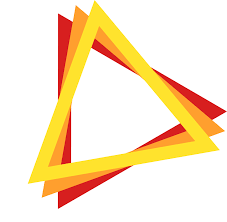
Right click = menue, scroll = zoom, double click = zoom in.
OBSERVER: Explore: left-click = rotate, Fly: left-click = pan
As far as things were developed here, the viewer showed some bugs, has an unpleasant black background, and lacks important functionality.
LAST MODIFIED: 28 April 2020
AUTHOR: Prof. Dr. Scholz
IMPRESSUM (PDF)

 Prof. Dr. Scholz
Prof. Dr. Scholz
 Aircraft Design and Systems Group (AERO)
Aircraft Design and Systems Group (AERO)
 Aeronautical Engineering
Aeronautical Engineering
 Faculty of Aviation and Automotive Systems
Faculty of Aviation and Automotive Systems
 Hamburg University of Applied Sciences
Hamburg University of Applied Sciences

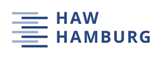

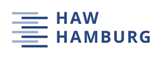
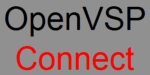

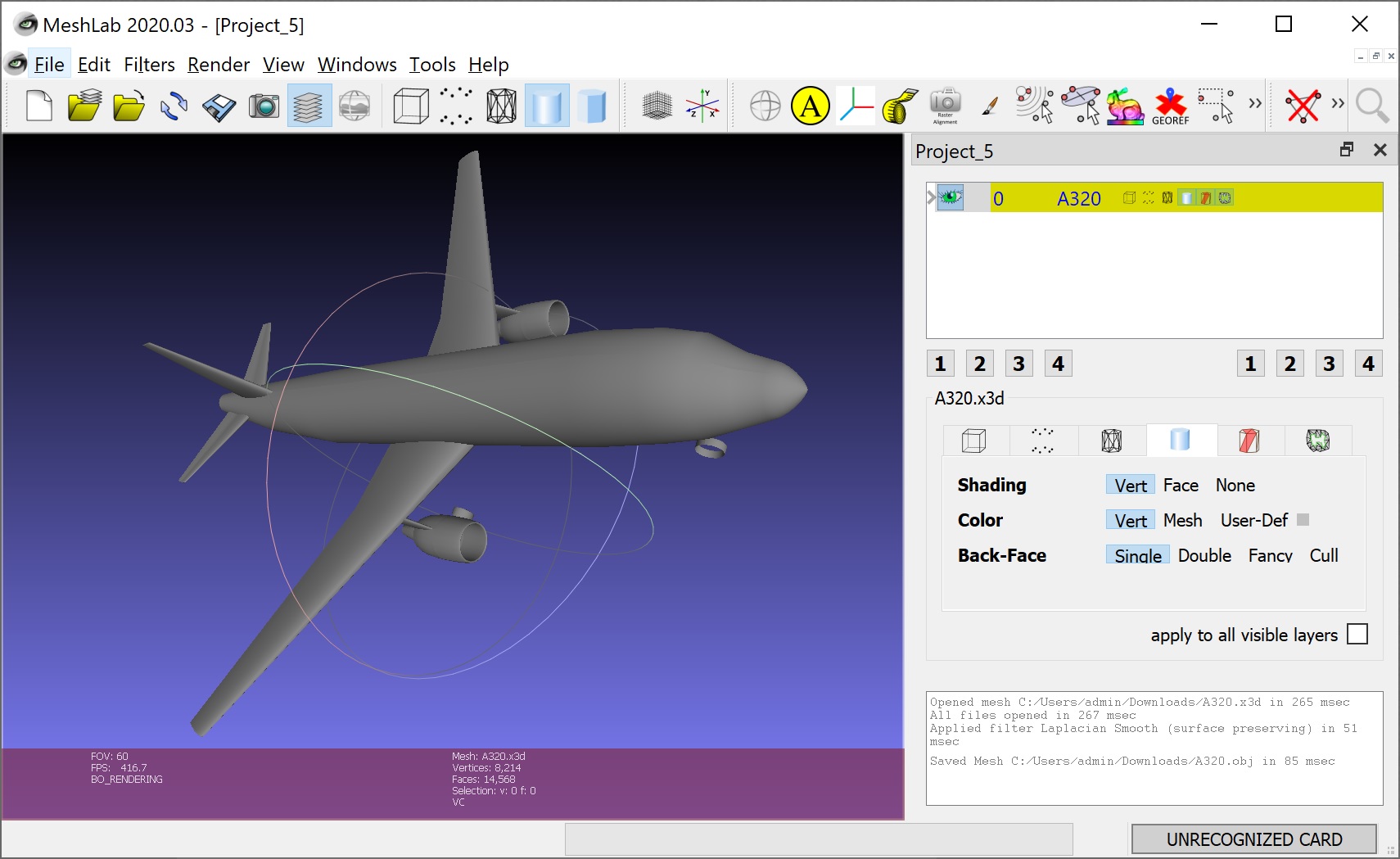
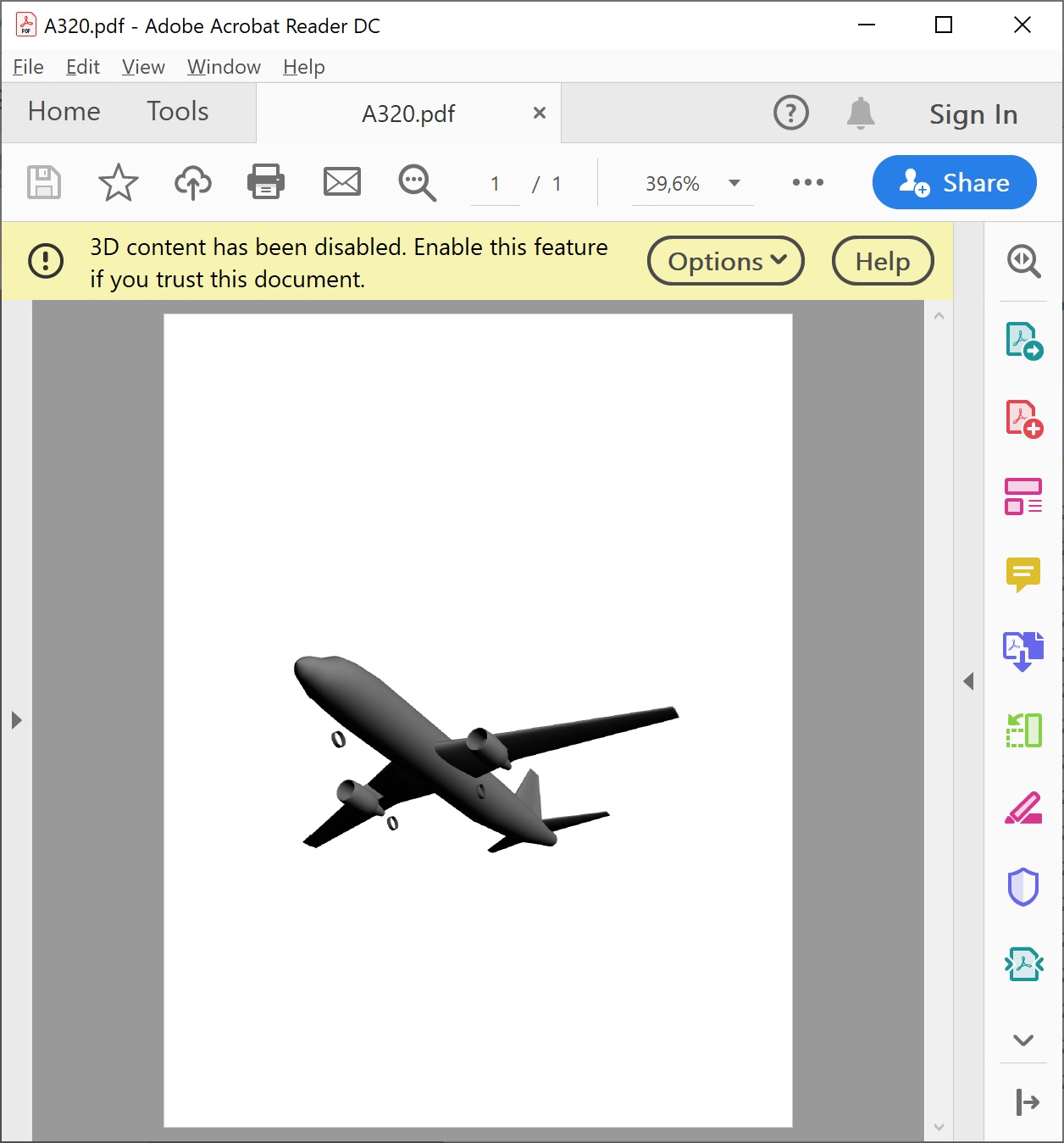
 A320.pdf (as produced with Adobe Acrobat Pro)
Size: 331K
A320.pdf (as produced with Adobe Acrobat Pro)
Size: 331K


 See also below.
See also below. LaTeX-3D-Aircraft.zip
Size: 406K
LaTeX-3D-Aircraft.zip
Size: 406K

 LaTeX-3D-Aircraft.pdf (as produced with LaTeX)
Size: 273K
LaTeX-3D-Aircraft.pdf (as produced with LaTeX)
Size: 273K

 Hangar3D.pdf
Size: 1.0M
(as produced with PDFEN; PDF TOC with Acrobat Writer 6.0, 2003)
Hangar3D.pdf
Size: 1.0M
(as produced with PDFEN; PDF TOC with Acrobat Writer 6.0, 2003)
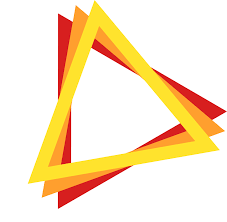

 Prof. Dr. Scholz
Prof. Dr. Scholz
 Aircraft Design and Systems Group (AERO)
Aircraft Design and Systems Group (AERO)
 Aeronautical Engineering
Aeronautical Engineering
 Faculty of Aviation and Automotive Systems
Faculty of Aviation and Automotive Systems
 Hamburg University of Applied Sciences
Hamburg University of Applied Sciences